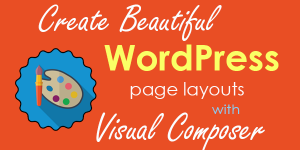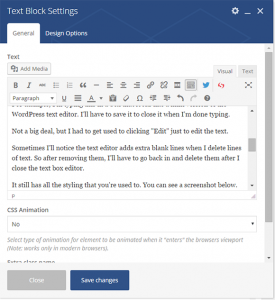Bye Udemy, Hello MemberMouse! – Taking My Site to The Next Level! | |
| Bye Udemy, Hello MemberMouse! – Taking My Site to The Next Level! Posted: 15 Mar 2016 08:15 AM PDT What the heck has taken me so long to sell products from my own site? Honestly, it was FEAR — which created massive amounts of indecision, analysis paralysis and procrastination! The idea of being completely responsible for the orders, payments, etc. really did intimidate the crap out of me, but I’ve chosen a plugin (MemberMouse) that helped eliminate that fear because of the amazing support they offer in that area. Yes, there are more cost-friendly options out there (even free ones), but support and continued product enhancements were the two most important factors in my decision. So now that I’m over that fear and extreme indecision, I’m ready to move forward! This is going to sound cheesy, but I feel like teaching is something I was put here to do. I can’t tell you how much I enjoy helping people learn and making videos. I’m excited to finally sell on a platform that I actually own.
I’ve Been Recording Like Mad!I’m working on courses related to blogging, video and just finished my course on Camtasia. I’m so excited for you to learn it in a quick and non-intimidating way. I’m even going to teach neat tricks such as animation. Did you notice how I animated my logo at the beginning of my last video? (Play the start of the video below.) That was done in Camtasia! Camtasia is so much more than just screen recording software. Sometimes I edit talking head videos in the software too. Let’s Get to The PodcastEnough about me! Let’s move on to this month’s podcast. (View the transcript or right-click this link and “Save As” to download the audio file.) I’m going to catch you up on the latest happenings with Udemy. There are some big, big changes coming down the pike. If you’re thinking of selling on the platform, you can’t miss this! A lot of people are upset, but overall, it’s going to be best for Udemy and instructors down the road. Nevertheless, I’m glad I’m making the move to go self-hosted with my courses. In This Episode
Show Notes |
| You are subscribed to email updates from 2 Create a Website Blog. To stop receiving these emails, you may unsubscribe now. | Email delivery powered by Google |
| Google Inc., 1600 Amphitheatre Parkway, Mountain View, CA 94043, United States | |